Stylish Documents are Best – A Rant
Published:
Content Copyright © 2015 Bloor. All Rights Reserved.
Also posted on: Accessibility
Introduction
Many documents that I see, produced using a word processor, set my teeth on edge and my blood boiling. What worries me:
- They are not very attractive.
- They are not well structured.
- Unnecessary effort has been put in because the functions of the word processor have not been exploited.
- They are not easy to navigate around.
- They are not accessible to people with vision impairments.
The reason for all of this is that the person creating the document has never been introduced to the power of the word processor and in particular the use of styles. The proper use of styles and a few other functions would bring my blood pressure back to normal and save time for the creator and the readers of the document. Hence the title of this rant.
If you are already a dedicated stylist you do not need to read any further unless you want some help in persuading others to join the enlightened.
If, on the other hand, you do not know what a style is please, please read on.
Paragraphs
Let me start with a very simple issue: a paragraph. We recognise a paragraph by the fact that it starts on a new line and the space between it and the previous paragraph is larger than the space between lines in a paragraph. So what do most people do? They press enter a second time to leave a blank line between the paragraphs. This is wrong because:
It leaves too big a space between the paragraphs.
Occasionally they forget to put the extra line in and then it is difficult to recognise the paragraph.
It is extra work to put in the line everywhere it is needed.
For people who use screen-readers the extra blank is just confusing as it is announced as a blank paragraph.
So what is the right way? Use a style that specifies that the space below a paragraph is larger than between normal lines but smaller than the size of a complete line. Word processors come with a standard style that does that: ‘Text Body’.
Note: different word processors have slightly different ways of specifying a style so this rant does not explain how to do it. There is normally a side bar or a tool bar, but ‘help’ will tell you.
Structure
All documents have a structure. At the very least they will have a title which gives an indication of the content of the document (this rant has a title); this may be followed by a sub-title (this rant does not have a sub-title). The document may be divided into sections, or chapters, with headings (I have divided this rant into several sections and a few sub-sections).
A title is at the beginning but is also recognisable by being in a different format (often larger and bolder than the body of the document).
A section header is recognisable by being on a separate line and in a different format from the body and the title; it will also have a space above it that is bigger than a normal paragraph space.
A chapter, which is a major section of a large document, will often start on a new page.
These elements give a visual representation of the document and enable sighted people to quickly navigate around a document. I will explain later how it helps VIPs.
So how do you create these differently formatted elements? It is possible to click on bold, change the font size and maybe the font itself for each element. This takes time, is very likely to be inconsistent within a document or across documents, and still does not get the varied line spacing right.
The easy, quick and correct method is to use (you guessed it) styles. Word processors come with styles for titles (Title), sub-titles (Subtitle) and headings (Heading 1) and sub-headings (Heading 2, Heading 3…). Using these styles will ensure that the elements are formatted correctly including the amount of space between the elements.
There are other styles such as: Signature, Caption and Quotation, that can define further elements but I am not going to write about them here.
Further benefits of styles
If you are still not sold on styles the following sub-sections give you some more benefits.
Automatic style choice
If you are creating a document and have just typed a heading you will want to type some normal text in the next line.
If you did not use a style for the heading then all your formatting (font, typeface, size etc) will continue on the next line and you will have to reset them.
However, if you have used a proper heading style then the word processor will know that the next line should be normal text and set the style to text body and you do not have to do anything. This makes life easy for you and helps to make the formatting of the documents consistent and stylish.
No orphan headings
A heading at the bottom of a page with no text after it is known as an orphan heading. There is nothing more ugly in a document than a heading, by itself, at the bottom of a page.
If you have used a heading style the word processor will automatically ensure that a heading is not the last line on the page and it is always followed by at least part of the next paragraph.
Trying to ensure that you do not have any orphans is almost impossible without using styles.
Modifying Styles
Having written a document you decide that you would prefer the body of the document to be Times New Roman rather than Arial; to do this just modify the style and it is changed everywhere in the document.
Table of Contents
If it is a long document (say ten pages or more) it will benefit from having a table of contents (TOC). A TOC makes it easier to navigate the document and also gives the reader a synopsis of the document in one place.
Creating a TOC is the work of a moment if you have used styles since the word processor can automatically generate it based on the relevant styles (Heading 1, 2, 3 etc).
Accessibility
Vision Impaired People (VIPs) benefit greatly from styles. A screen-reader will announce to the user that the next element in a document is a title or a heading. It can also skip to the next heading without reading the intervening text, just like a sighted person (non-VIP) can visually skip to the next heading. This means that a VIP can navigate around a document as easily as anyone else. Sighted people (non-VIPs) who want to re-read what I wrote about paragraphs would visually skim back to find the relevant heading; VIPs would do the equivalent using the functions of the screen-reader.
Some people with dyslexia find different fonts and colours easier to read; choosing different styles can automatically create a modified document.
People with limited ability to use their hands may find the navigator function of the word processor makes it easier to move between different headings.
HTML and PDF
A word processor is a wonderful way to write a document but if it is going to be consumed electronically by a large number of readers it will probably be converted into HTML or PDF. Word processors have the facilities to make these conversions and the styles will be used to create the tags used for HTML and PDF/UA (the accessible extension for PDF documents).
The tags ensure that the document is well formatted and accessible in these distribution formats.
Other word processor features
Styles are the bedrock of producing an elegant document but they are assisted by a few other features of a word processor that include: tables, page headers and footers, page numbering, inclusion of images, and hyperlinks to the Internet. This rant does not cover these but I plan to write a follow up that will.
Conclusion
I hope that I have convinced you that using word processor styles makes the creation of documents easier and faster, and at the same time makes them more elegant and more accessible.
Please start to use styles to boost your productivity, make your documents accessible, and keep my blood pressure down.
Comments are closed.
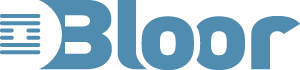
May I rant back to your rant?
I come from a pre-digital background when layout and design was undertaken by professionals, so I agree the standard of both documents and webpages is often very poor or appalling.
You start from the importance of accessibility and mention visually impaired, dyslexia and restricted hand mobility. The thrust of your argument is that proper use of style sheets produce an elegant documents which in turn aids accessibility. I hope I have summed up the essence of your ‘rant’.
Let me take an alternative viewpoint, while I agree with much of what you say I feel the starting point is flawed. Let us start by removing the word accessibility, and substitute it with usability/readability. Then consider what a documents/webpage is meant to do, it is to convey a message or an argument, it needs to inform the reader and depending on the context present a persuasive narrative in a logical manner. How this is actually done will depend much on the audience and information to be presented.
Now how many people putting a documents or webpage together, has the skills, aptitude, ability or often the time to write a cohesive narrative? Irrespective of how well the document is styled it will not fulfil the key requirement of readability/usability. Hence I would start with the quality of the writing first then the layout/style sheets which give the document its readability/usability.
A well set out document, thought through and written well will immediately have high usability which automatically increases its basic accessibility for those who for whatever reason require other ‘agents’ or methods to access the content.
Your styling can be immaculate but if the content is poor nothing is going to help. Picking up on dyslexics, presuming the content is written well but perhaps very complex, a well presented layout is crucial to them being able to comprehend it, and not surprisingly it helps everyone else as well.
As a dyslexic I appreciate good layout and good design, your ‘rant’ uses headers etc and I presume you have followed your own advice. However for me the actual design and spacing between sections, the use of blue text for headers induces in me a similar ‘teeth on edge/blood pressure’ effect, it is horrible. So for me it does not get a high score on readability, usability and accessibility.
Plus a key accessibility issue is broken on the website, only using colour to convey a message – orange texts for links.
1.4.1 Use of Color: Color is not used as the only visual means of conveying information, indicating an action, prompting a response, or distinguishing a visual element. (Level A)
From
I am sure my comments will spark further ‘rants’, but to sum up, the visual layout as in style sheets is very important. Like most things they need to be used well and the content needs to be equally well thought out. But to do it well is tricky and I feel there are perhaps a very limited set of truly ‘usable/accessible’ designs and layouts. I totally agree with the sentiment of your piece however I feel aspects of it are not on target. For the record I think our view points are the same but we are coming at the issue them from different starting positions, background and experience.
Mark
Thank you for your rant on a rant.
My focus areas at Bloor are Accessibility and Usability so I agree with most of what you say.
My starting point was that many people have important things to say and often say it very well but poor formatting and layout make it difficult for the reader to easily understand and absorb the message. To invert one of your sentences “Your content can be immaculate but if the styling is poor nothing is going to help.”
I hope you will agree that for maximum impact both content and styling need to be immaculate.
I feel that I am qualified to write about syling hence the rant. I do not consider myself an expert in how to write good content so I will leave that to others. My only suggestion on writing is a phrase I was taught many years ago “Think reader not writer”.
Regarding your comments about the design of the Bloor website. Firstly I have to point out that I am just a content creator and not the website designer. However I know that the webmaster understands the issues of accessibility and tries to please as many people as possible. Relating to the links they are not just indicated by colour they are also have a different contrast so they can be identified on a greyscale screen, so I think they meet the standard. Before you disagree please read the next paragraph.
Going further it is not possible to please everyone with a single design so what is needed is a way to personalise the display to an individual. For example allowing you to identify links with underlining. The benefit of good styling is that the display can be personalised to an individual’s requirements. To see what can be done go to userstyles.org . For example I suffer from a limited form of RSI so I prefer not to use a mouse and I navigate websites using the keyboard. I use a userstyle, called ‘Bright Focus’ that highlights the focus so I can see which link or input field I am currently on. It works well for me but would not suit everyone.
I hope this discussion will encourage more people to think about what they write and how they format it so they maximise the impact.
It is budget day today and there is a lot of discussion about how to improve the productivity of the UK work force. Using styles properly should improve the productivity of both writers and readers.
Thank you.