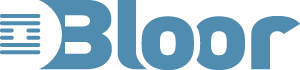Accessibility of iPhone 5 with iOS 6
With iPhone 5 and iOS 6 Apple has delivered hundreds of new or improved features, some of them are designed to provide improved accessibility whilst others have an impact on accessibility. I am impressed by Apple’s continuing emphasis on accessibility but feel that some details need improving or fixing.
This article brings together the features that have caught my attention and my comments on them.
There is one completely new accessibility feature called Guided Access. Guided Access helps students with disabilities such as autism remain on task and focused on content. It enables a parent, teacher or administrator to limit an iOS device to one app by disabling the Home button, as well as restrict touch input on certain areas of the screen. I believe that it will help this group of users; but I think it will be used by a much wider audience. For example, it will enable parents to open up individual games or educational apps to their young children without being concerned that the child might access other apps on the machine. It could also be used in shops to allow customers to try out an individual app, or in a museum the machine could just run an app related to the museum.
To exit from the app the user has to press the home key three times and then enter a passcode. In the first release there is a small bug that means that occasionally the exit process does not work. In this case the user has to reboot the machine by pressing the home and on/off button.
Assistive Touch was introduced in iOS 5 to support users who cannot operate physical buttons, for example being unable to push the home button or mute button, or unable to perform complex gestures such as two finger swipe or pinch. When Assistive Touch is enabled a small grey transparent button appears on the screen; touching this with one finger, or a stylus, opens up a menu. The menu includes a home button and touching this has the same effect as pressing the physical home button. IOS 6 has extended the functions available including a Siri button (equivalent to holding the home button), a multitask button (equivalent to double clicking the home button), a screen-shot button (equivalent to pressing the home and on/off button together and then releasing them).
Assistive Touch is a useful feature but I feel that the detailed implementation could be improved; changes I would suggest are:
- In iOS 5 the top menu included a gesture button so if a user wanted a two finger tap they tapped, assistive touch button, gestures button, two finger button and tap, in iOS 6 the gestures menu has been moved so the user has to tap the assistive touch button, the device button, the more button, the gestures button, the two finger button and tap. There is room in the top menu to add a gestures button to avoid this complexity.
- Three finger touch does not work. I set the accessibility zoom feature and used the new Maps app to test out gestures. Using physical two and three finger gestures work as expected (two-finger swipe changes the tilt in 3D mode and three-finger double tap changes the zoom), however, using Assistive Touch, two-finger touch worked correctly but three-finger touch had no effect at all.
- The top menu includes a favorites button. The name is a misnomer; if you press it the options presented are a pinch gesture (that works well but may not be a favorite) and then space for five user defined gestures (which are potentially useful) but none of these can be described as favorites. The pinch gesture should be moved to the gestures menu. The favorites menu should be renamed as user defined. I have recorded some user defined gestures which I no longer need but I can find no way of removing them, there needs to be a way of removing user defined gestures.
The iPhone 5 hardware has some features that improve accessibility.
The new Lightning Connector can be plugged in either way up making it more accessible for people with limited hand movement or limited vision.
The screen is bigger; in landscape mode this means that the screen is wider and this has two benefits: text (especially in Safari) is bigger (almost twice the size of portrait) and easier to read; in landscape mode the on-screen keyboard keys are bigger and more widely spaced making it easier to type. I switch from portrait to landscape frequently depending on what I am doing and which apps I am using. It is a shame that not all apps will work in landscape mode so I do not always have the option. In particular it would be helpful if the home page worked in landscape mode. I can easily switch from one mode to the other but this is not possible for people who have the device secured to a wheelchair or desk.
The new headphones are designed to be a better fit and create a better sound and this should help people with minor hearing impairments.
Apple is working with top manufacturers to introduce ‘Made for iPhone’ hearing aids that will deliver a power-efficient, high-quality digital audio experience.
Siri is the facility that lets you talk to the phone to ask it questions, dictate or control it. In iOS 6 you can use it to:
- Start applications: e.g. ‘open notes’.
- Interact with maps: ‘How do I get to Joe Blogs?’ will open Maps and give you directions, if you have Joe Blogs’ address in your contacts.
- Interact with the phone: ‘call my wife’, Siri will ask who is your wife the first time and remember the connection and then call the number.
- The on-screen keyboard has a dictation button; pressing the button activates Siri and anything you dictate will be put on to the screen.
These are all conveniences to me but for someone with a vision impairment or limited hand dexterity Siri could be a significant help.
In iOS 5 you could have either Assistive Touch, or Zoom, or VoiceOver working but not a combination; iOS 6 allows any combination and this could be important for a person whose sight is deteriorating and has been using Zoom but is starting to use VoiceOver.
Overall iOS 6 and iPhone 5 provide an impressive set of accessibility features and I hope my comments will lead to some small fixes and improvements in future upgrades.