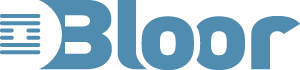AbilityNet test accessibility using Morae
AbilityNet provides usability and accessibility testing for clients in the UK. The testing is carried out at their usability laboratory in City University. TechSmith Morae is used to record the testing sessions and keeps a record of the screen images, the keyboard and mouse interactions as well as a video of the user which captures the reactions of the user and any comments made.
To run the different tests AbilityNet need users with specific attributes; recently they were looking for keyboard only users. I prefer not to use the mouse and try and do as much as possible just using the keyboard, so I asked if I could be one of the testers. The fact that I research accessibility made me an unusual candidate but we were sure that the results would still be valuable.
The laboratory is made up of two rooms, the small one for the observers and a larger room for the user. The two rooms are connected by a one-way mirror. I sat in the bigger room with a moderator who described the tasks they wanted me to try on a new web site. The moderator sat to my right and slightly behind me so that I was not aware of her whilst I was using the computer.
I was asked to give a running commentary of what I saw on the screen and what I was doing to complete the allotted task. Every so often the moderator would ask a question to illicit more information such as ‘What do you think of the layout of this screen?’; but she never offered any help on how to tackle the task.
The session lasted about an hour and was very relaxed. Even though it was relaxed a great deal of information was being collected by the observers with the help of Morae.
The results will be shown to the client and the developers and I hope will result in a better solution. Some of the problems identified during my session were:
- Language has to be as clear as possible, I did not take the shortest route in one task because the wording on a link was misleading.
- Large amounts of information on one page can be confusing, especially if it cannot all be seen on the screen at one time, and can make it difficult to find the relevant information.
- If the information also includes a large number of links (in one case there were 50+ links on a page) then getting to the right link is a nightmare for a keyboard only user. I often had to hit the tab key twenty times to get to the link I needed.
- Having to tab through the menus at the beginning of pages is tedious, on this site I had to tab ten times on each page before I got to the content and then I might have to tab another twenty to get to the relevant link.
- Skip nav links were implemented on some pages but they were not visible to the keyboard user. I managed to discover them and therefore reduced the amount of tabbing. Making them visible would be much better.
- Having discovered the skip nav on some pages it became apparent that it was not consistently on all pages. Inconsistency like that is bad and makes sites more difficult to use.
- For a keyboard user being able to see what element is in focus is essential (it is normally shown by a border of dots). Most of the time the focus was obvious and tabbing moved the focus in a predictable way. Unfortunately occasionally the dots were not clearly visible so it was difficult for me to know what was in focus. Worse still in some cases nothing visible was in focus at all, pressing the tab button a second time resolved the problem but it just left me confused.
- Some links created a new window. This seemed to happen for no logical reason and was a real surprise. For me it was a problem because the window was a different size and it is not easy to resize a window without using a mouse.
- One task was to fill in a simple form. This was easy: the drop downs were useful, the tabbing from one field to the next was in a logical order and the submit button worked. The only criticism of the form was that it was not clear what would happen next with the information.
- The final task was to find some information. I missed the obvious link because the wording was not clear so I tried the search facility. Good searches are great news for keyboard only users because they get the user to the right information with the minimum of clicks. Something was wrong with the search engine optimisation of the site because the correct page was not on the first page of hits. My suspicion was that the page title had not been set up correctly. Getting SEO right is important for accessibility.
That seems a good collection of issues from a one hour session and shows the power of usability laboratories. With TechSmith Morae all the evidence is immediately available and includes metrics such as time to complete a task and number of key depressions.
I already understood the benefits of usability testing but seeing it in action really confirmed the power for me.