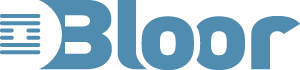What should a screen reader do?
Screen readers have been in the news in the last few months:
- Apple announced VoiceOver as an integrated screen reader for Mac OSX.
- Screenreader.net delivered a free screen reader called Thunder.
- Microsoft demonstrated a screen reader that will be shipped with Vista.
These announcements added to the existing products such as JAWS from Freedom Scientific, and Guide from Software Express. Plus some specific implementations such as the Read Out Loud function built-in to Adobe Reader, the Browsealoud web reader and various text to speech engines such as the Nuance engine in my sat-nav system and SVOX in the Mercedes I desire.
Initially I assumed that all screen readers provided roughly the same function but having tried VoiceOver, JAWS, Thunder and Adobe on various machines at home I realised my mistake. An initial distinction needs to be made between:
- System screen readers that enable users to navigate around the windows on a desktop, the menus within a window as well as the content of individual windows.
- Document screen readers that only read the content of a specific type of window (such as Adobe Read Out Loud for pdf documents and Browsealoud for web pages)
So this article is an attempt to describe what a screen reader should do. In the process I will define what the content providers should include to aid the readers to work effectively.
Firstly a reminder as to who may use screen readers. The most obvious group is people who are blind or have severe visual impairments; but other groups include people with dyslexia who find the spoken word easier to comprehend, people trying to understand a second language, and people who need to concentrate on another activity such as driving whilst using a sat-nav.
Normally sighted people use a variety of tricks to quickly read and comprehend the document and extract the information of interest:
- Looking just at the pictures or headings may get a user quickly to the area of interest.
- Skipping lists if the detail is not important.
- Skipping after reading the first few words of a paragraph or sentence.
People using screen readers should have similar options.
Here is a list of functions that I believe a screen reader should have, they are listed in rough order of importance:
- Turn machine-readable text into the spoken word.
- Do the above irrespective of the format of the document being read or the tool being used to display the document. For example Thunder does not recognise pdf files, and as far as I can make out VoiceOver does not read documents being processed by Microsoft Word on an Apple.
- Provide an easy step-by-step introduction to the functions. Given that a blind user will not be able to read any documentation without using the reader there should be some very simple instructions in the setup process as to how to open and start to read an initial document (for the techies amongst us this is like a bootstrap process for a computer). This document should, very early on, explain how to pause, step back a paragraph and then continue so that the user can learn everything from the document without further assistance.
I am afraid to say that the VoiceOver documentation is appalling; it gives some information about the preferences that can be set but gives no indication of how to sensibly navigate through a document.
I also had an issue with the Thunder documentation because it is a standard Word document and as I was trying to experiment with some of the features I managed to overwrite some of the document, it would be a great help if the document had been defined as read only. - Any installation process should have voice prompts so a blind person can complete it without assistance.
- Read the document with some intelligence. For example there should be a short pause after a heading before the next line is read. Adobe Acrobat Reader 7 does not do this and it can make understanding very difficult.
- Tell the user about the structure of the document. For example when a list is encountered the reader should announce this and how many entries there are in the list. This is dependent on the document being created in such away that the reader can understand the structure, hence the need to properly tag web pages and pdf files.
- Support navigation around applications and menu structures.
- Provide ways of navigating around the document. At the minimum there should be the ability to jump forwards or backwards by sentence or paragraph. Further being able to jump to new chapters, heading levels, or links is important.
- Change the accent, speed, volume and tone of the voice with ease and to reasonable settings. Thunder is odd because it has about ten speeds that include sloooow, normal, fast, very fast and six others, which sound unintelligible on my machine.
- Be able to read tables and be able to identify a cell by both its row and column labels, including multi-level labels. This needs the table to be adequately tagged with the labels being identified. None of the readers seem capable of reading pdf tables correctly.
- Recognise the language being used even when it changes within a document.
Based on these requirements and an initial review here are my comments on the different products:
- Adobe Read Out Loud reads pdf documents in any environment that Acrobat Reader operates, this means that pdfs are accessible to a wide audience including users of screen readers that do not support pdf. Adobe’s design point was to support people with low vision and cognitive challenges. However, its functionality is very limited only supporting the reading of complete pages without any ability to rewind or fast-forward or to use bookmarks to jump to a section of interest. The present functionality means that it can only realistically be used on short documents or for tagged forms. I expect that some improvements will be included in the next release of the products.
- Apple VoiceOver is so badly served by its documentation that it appears very limited and difficult to use. The news from Apple is that Leopard, the next release of Mac OS, has a range of accessibility improvements. Anyone needing a screen reader should wait and see if Leopard provides a usable solution.
- Thunder has the significant advantage of being free to individuals, but it has some missing functionality (especially pdf support). Thunder is an important product because it makes computing and the Internet more affordable to a large number of people with visual impairments worldwide.
- JAWS, undoubtedly, has the most complete set of functions but it is very expensive and hence not affordable for a large percentage of visually impaired individuals. It could also be improved by better documentation and more complete support for tagged pdf.
It is clear from my experiments that screen readers can only do a good job if the document they are reading is adequately structured and tagged. To create such documents requires extra effort from the authors and editors and they will only do it if there is a real benefit to the end user. At present none of the screen readers fully reflect the tagging, and so the end user cannot get the full benefit, and therefore there is little incentive for the creators to put in the extra effort.
The increased competition in this market must be a good thing and I expect all the players to improve their offerings in the next year. With better readers will come increased pressure on the creators to properly structure and tag their documents.