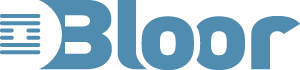A simplified user interface for people with special needs
The standard interface to personnel computers is extremely powerful and flexible. It enables people to customise the way they use the interface and to optimise their interactions.
However this flexibility is a barrier to accessibility for many people with disabilities. Lots of little icons, multiple open windows on a messy desktop, drag-and-drop, right-click, left-click, double-click, drop-down menus, short-cut keys, different terminology in different applications, help that does not help, and the list could go on, all make using a computer difficult and confusing for many.
The kinds of people who may find the standard interface a challenge include:
- People with physical disabilities who cannot use a standard mouse.
- First time and infrequent users.
- People with learning disabilities.
- Elderly people who have not used a PC.
- Patients in hospital who are provided with a system that is different to their home environment.
A common approach to assisting people who find the standard interface difficult to use is to add some assistive technology that sits on top of the standard interface. Screen readers and magnifiers are examples of this approach and have provided considerable benefit to specific user groups.
However if the problem is that the interface is too complex then it is unlikely that adding another layer will help, as this will just add further complexity.
Qualilife have taken a different approach and have developed a simpler interface that replaces the standard desktop interface, and have developed the platform to support it. Based on this interface, Qualilife have built a set of commonly required applications including email, surfing, word processing, media players and photo albums.

The picture above shows the Qualilife desktop with the QualiSurf browser application running.
The left hand side and the top of the desktop are consistent for all applications and the rest of the screen is used for one application at a time.
Down the left hand side is a list of available applications and a single click on the icon starts the application. The icons are big enough to be seen easily and big enough to be pointed at with a mouse without the need for very precise positioning. The size also lends itself to use with a touch screen where the user can point at the icon with a finger or even a stick if that is more comfortable.
At the top of the screen are two levels of menu, clicking on one of the top-level menu items changes the second level menu just like a drop down menu.
There are red arrow icons for scrolling up and down and left and right when there are too many items in a list.
This simplified user interface means that all actions can be accomplished by moving the mouse to an icon and then a single click, without any need for right click, double click, click-and-hold or drag-and-drop. It also means that touch screens provide a very simple interface.
Further Qualilife provide a variety of alternatives to the mouse including QualiEye, which enables small head or hand movements to be converted into mouse cursor movements, then holding the cursor over an icon will automatically single click.
This simple and consistent interface means that users need very little training to use the interface or any of the applications.
Besides the common applications mentioned previously Qualilife includes other applications that may be of interest to users with disabilities such as:
- QualiSpeak where the user types some text or points at an icon and the system reads it out aloud.
- QualiSMS, which enables SMS messages to be sent and received from the computer without the need of a mobile phone.
- QualiPhone, which enables the computer to be used as a phone and can be combined with the QualiSpeak functions.
The different applications can be bought and installed separately; but Qualilife also supplies suites that contain several applications packaged together to meet the requirements of a specific user group.
A novice user will need some help with the initial configuration of a suite. The configuration options include:
- Which applications they wish to use; the user may need some explanation about the functions of each application.
- The order the applications appear on the screen.
- Connecting to their email account.
- Deciding on type of mouse, on-screen keyboard and voice.
The may also need some training on how to navigate around the system.
However once this initial configuration and training is complete then the user should be self-sufficient. Qualilife emphasis the simplicity by not including any on-line help as it is not considered necessary. Although I agree that it there may be no need for a help button I would prefer to see some introductory text available for each application to help the user understand what can be done with the application and help the administrator set it up initially. I expect to see more help in future releases of the products.
Qualilife runs in a Microsoft Windows environment so if and when a user feels confident they can move into the full Windows environment and use other applications.
I believe that Qualilife would particularly benefit first time and casual users in situations such as community Internet cafes, libraries, old age homes, care homes for the disabled, and hospitals.